WordPress SEO, like all search engine optimization, has one goal in mind:
Get the search engines to show your content to your audience.
For your content to appear in search results, especially on the top ten, you must do 3 things:
- Satisfy your human visitors to the point that the search engines take notice
- Satisfy search engine requirements for showing your content to your target audience
- Keep doing points one and two above, or the search engines might penalize your pages.
That’s SEO.
It’s as simple as points one, two, three.
Or is it?
Why WordPress is Good for SEO
So you’re wondering why WordPress is good for SEO; why not other platforms?
The truth is that satisfying humans and bots can be tough work. And that’s where WordPress shines.
Look at the facts:
WordPress dominates; 37.8 percent of websites run on the platform.
Authoritative websites trust WordPress
- CNN,
- BBC America,
- Forbes,
- Sony Music,
- TechCrunch,
- MTV News
- Microsoft News Center,
- Beyonce
And many others.
WordPress takes SEO seriously. They even say it on their website.
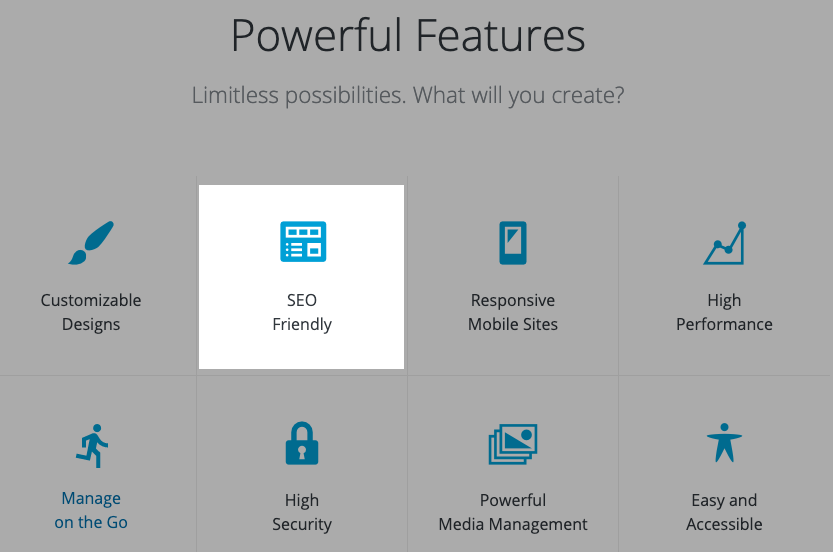
WordPress makes it super simple to meet the onerous demands of appearing in the search results of Google, Bing, and other search engines. The platform has both the structure and plentiful supply of plugins to make the process a breeze.
Now:
Let me show you how it works.
The Three Categories of WordPress SEO
WordPress SEO requires three types of optimizations, and you must do these three:
- Technical SEO
- On-Page SEO
- Off-Page SEO
Technical SEO is optimizing the site structure, codes, and other technical elements that power your site.
On-page SEO is optimizing the content on your site to satisfy the needs of your site visitor and make your content comprehensible to search engines.
Off-page SEO is deliberately building up the signals that humans and search engines look for outside of your site, signals that influence your site rankings and visitor behavior.
For the most part, off-page optimizations happen outside of your site.
Meanwhile, technical and on-page SEO happens on your site.
So how do you optimize your WordPress site for technical, on-page, and off-page factors?
1.0 Technical SEO
Technical SEO is probably the most ignored category of WordPress SEO.
You guessed it. It’s technical. So people avoid it.
But technical SEO is where your WordPress SEO starts.
If your website’s technical setup is weak, you can’t optimize for content or win backlinks.
Hence, successful WordPress SEO starts with technical on-site optimization. But how do you deliver a spotless technical SEO for WordPress?
Look at your:
- Site health and fix it
- Work on your site navigation
- User appropriate permalinks
- Generate a sitemap
- Get your site to load fast
- Help search engines crawl your pages better
- Prioritize your codes
Take care of all these technical issues your competitors ignore. Let me show you step-by-step how this works so you can start extracting the juice from it.
1.01. Site Health
If you already have a site, make sure the website is healthy. You want to be sure that your hosting provider uses technologies that are fully compatible with WordPress and up to date. So you’ll figure out what software and hardware that drives your site.
WordPress Site Health came with version 5.2.
Here’s how to access it.
Go to your WordPress Dashboard -> Tools -> Site Health.
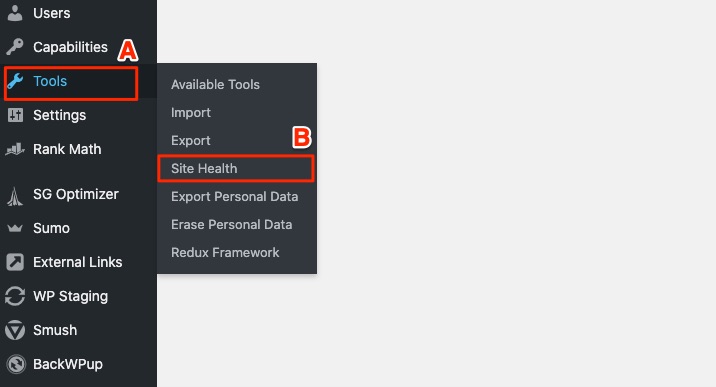
When you click on Site Health, you’ll find a two-part report. One shows your Site Health Status; the other one has your Site Health Information.
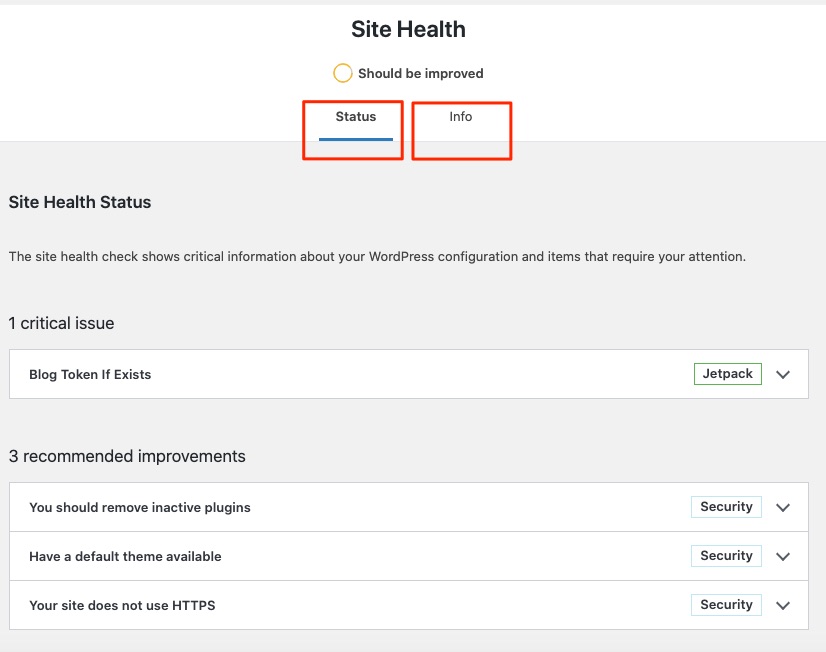
Use the content of the Site Health Status to make improvements on your site. Your WordPress dashboard also gives you a quick view of your site’s health.
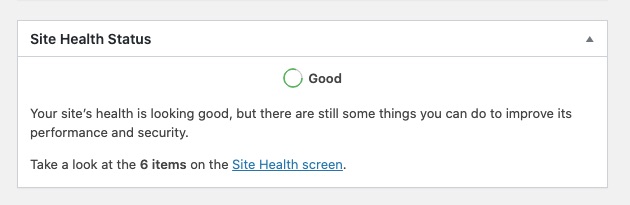
1.02. Setting Up Appropriate Permalinks and Deciding on WWW
If you just launched a blog, make sure to set up a permalink structure that favors your WordPress SEO and user experience. You want to create a permalink structure that’s right from the beginning, changing your structure down the road may cause problems in your SEO.
The best structure is usually any of these two:
- yourwebsiteurl.com/post-name/
- yourwebsiteurl.com/category/post-name/
I prefer to use yourwebsiteurl.com/post-name/
On your WordPress dashboard, go to Settings and click on Permalinks.
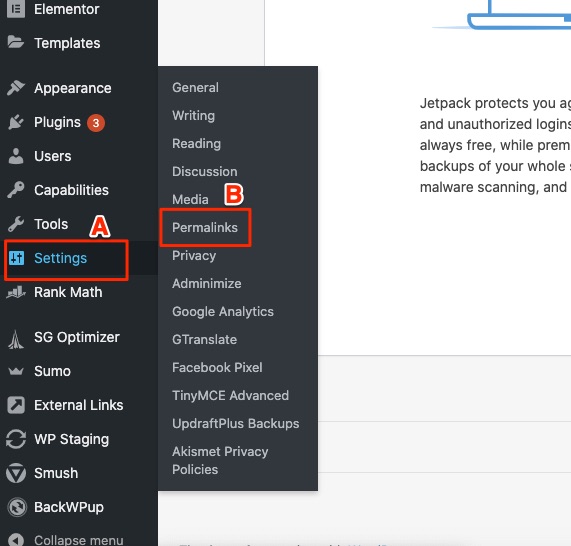
You’ll find all the permalink structure options listed. Choose from there. Moreover, you can customize the permalink structure.
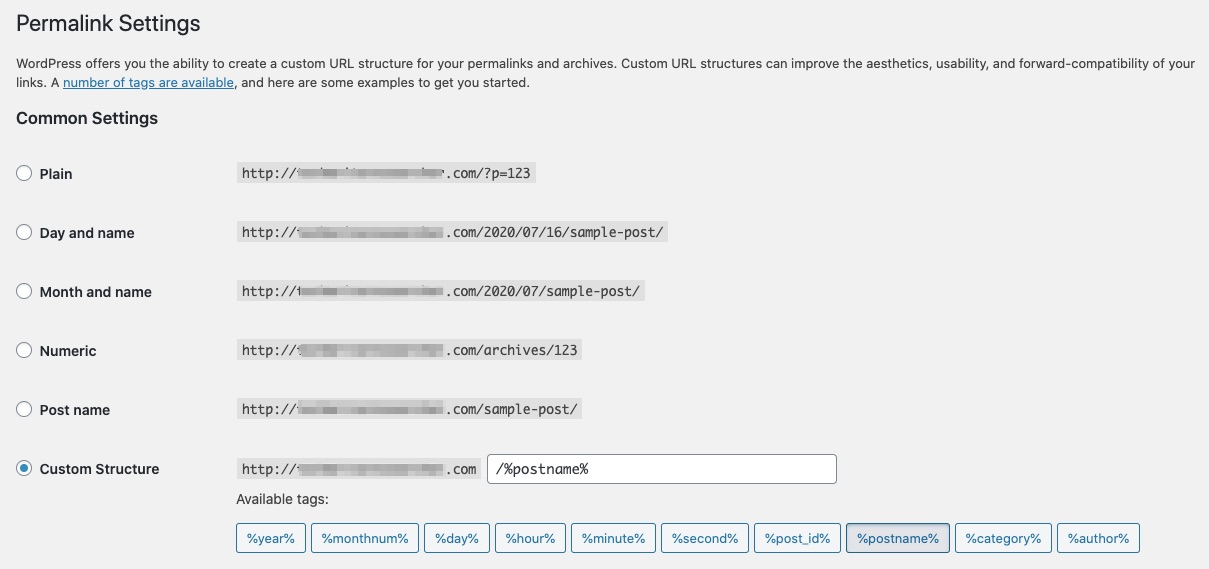
When setting up your WordPress site, you have the option to choose whether to include a WWW or not. In the past, this used to be a big deal. That’s because some applications and functions are dependent on this structure.
But that’s not something to worry about anymore.
Today, from the SEO and technical perspective of your site setup, there’s no real difference in using a WWW or leaving it out. Most hosts configure their servers to redirect visitors to the option you used if they type in the wrong one.
1.03. Setup and Manage Your WordPress Categories and Tags
Using WordPress for your SEO lets you make your site navigation intuitive to humans and search engines.
Categories help you group your site content into broad groupings and subgroupings. Health could be a category, and then you have Women’s Health, Children’s Health, Men’s Health as subcategories.
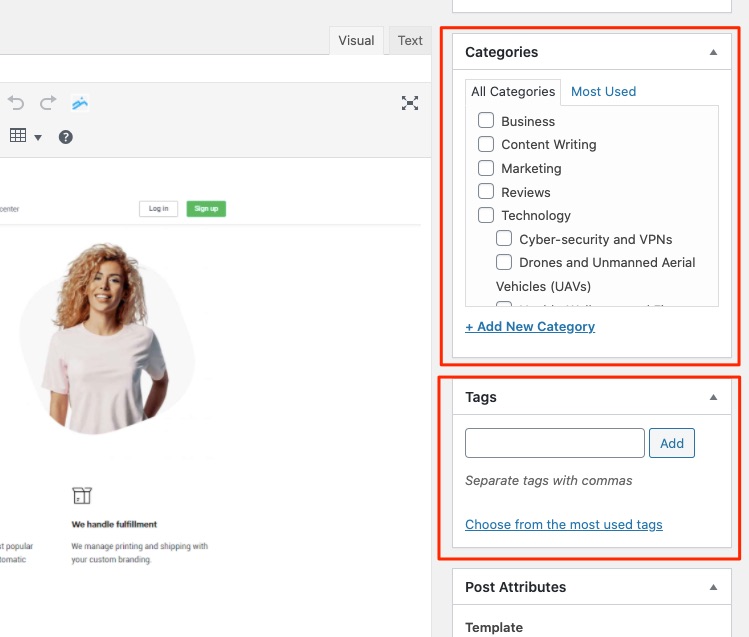
Tags let you give more specificity to your posts grouping. They might be topics you don’t cover often. So can’t give it a unique category.
For example, you wrote a post about how to train your dog not to bark and assigned it to your Dogs category. You can tag the post “dog training” or “training tips” and the like.
You can add categories in your posts from your WordPress editor. At the text editor’s lefthand side, you’ll find the option to add categories or use your existing categories.
1.04. Managing Your Archives, Breadcrumbs, and Pagination
Your WordPress site will automatically generate archive pages for your categories and tags. This is a key benefit of using WordPress; it helps organize your content automatically for easy navigation.
Breadcrumbs help site visitors get around your site more efficiently and search engines to better understand and crawl your site.
What are breadcrumbs?
They are usually those links you find at the top of a page or blog post that looks something like this:
Home > Search Engine Optimization > WordPress SEO
Here’s one below, from my blog.

You can set up your WordPress site breadcrumbs using an SEO plugin like Yoast or a dedicated breadcrumbs plugin like Breadcrumb NavXT or Flexy Breadcrumb.
If you run an eCommerce website on WooCommerce, consider using the WooCommerce Breadcrumbs plugin.
As you create more content on your WordPress site, you’ll find that some of your best content pieces are buried deep. This is where you need to rethink your site’s pagination to improve your WordPress SEO.
Use a plugin like WP-PageNavi to customize your site’s pagination and make it more user friendly to humans and bots.
Make your site’s navigation super intuitive and simple. Your ideal site navigation should follow a clear and strict hierarchy.
Keep the home page simple and easy to navigate. Clutter will drive your visitor crazy if it doesn’t drive them away.
Use the Menus feature in your dashboard to create and manage your navigation. From the dashboard, Appearance > Menus
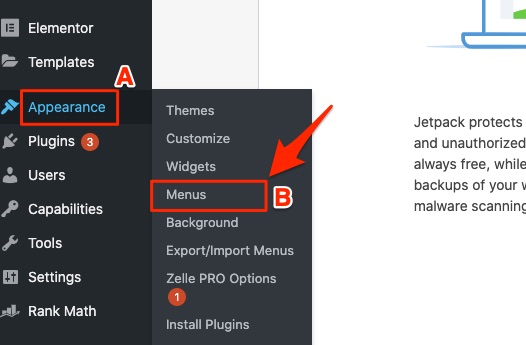
Like your categories, tags, and breadcrumbs, your site navigation menus helps search engine bots and humans understand and get around your site better.
1.06. Use Site Schema and Structured Data
Your site’s schema structured data is like a code-based dictionary for your site. It helps search engines interpret your site elements correctly. Search engines can understand what each piece of content is about and other critical information about the content.
If the content has
- FAQs,
- Guides,
- Lists, or
- Recipes
Schema structured data helps search engine bots understand these content types. Although some SEO plugins come with a schema structured data feature, you may prefer to use a dedicated solution.
Consider using plugins like
Optimized for Your International WordPress Site Users
Just because you used a WordPress plugin to translate your pages to a different language doesn’t automatically mean you’ve optimized for global SEO.
There’s more.
To optimize your site to target different countries and languages, you must add the hreflang tag attribute. This HTML code tells the search engines what languages your site can be shown and what regions your content targets.
Apart from helping search engines understand your site’s language variation, hreflang also helps prevent duplicate content issues.
Implementing the hreflang tag is a reasonably advanced WordPress SEO practice. And if you’re not technically inclined, you should get some help.
Google provides some guidelines on this issue, and here’s a quick video from them on this using multiple languages on your site:
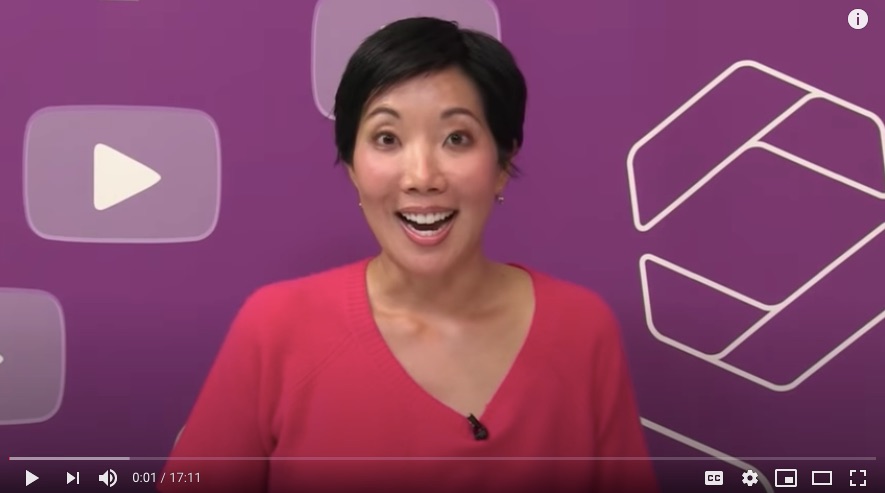
1.07. Manage Content Similarity and Duplicate Content
If Google, Bing, or other search engines find posts on your site with similar URLs and content, they dim them to be duplicate content.
The consequence?
These search engines might penalize your site for those duplicate contents. For example, Google might remove the posts from their search results or ignore those pages, so they don’t show up in search.
You can use SEO plugins like Yoast and Rank Math to spot duplicate contents on your site.
Moreover, you can spot duplicate content from plagiarists using a tool like Copyscape.
However, you can unintentionally create duplicate content. Here are eight ways you can create duplicate content (without even knowing, in some cases):
- Not understanding how URLs work.
- Reordering of URL parameters
- Automatically generated session IDs
- Tracking and sorting parameters in URLs
- Syndication and site scrapers
- Pagination of comments
- Page variations like print-friendly versions
- Prefixes: www vs. non-WWW and HTTP vs. HTTPS
For each of these duplicate content types, you must determine what you want Google to serve visitors. And once you’ve decided, make sure you optimize the URLs that search engines should crawl; these are called canonical URLs.
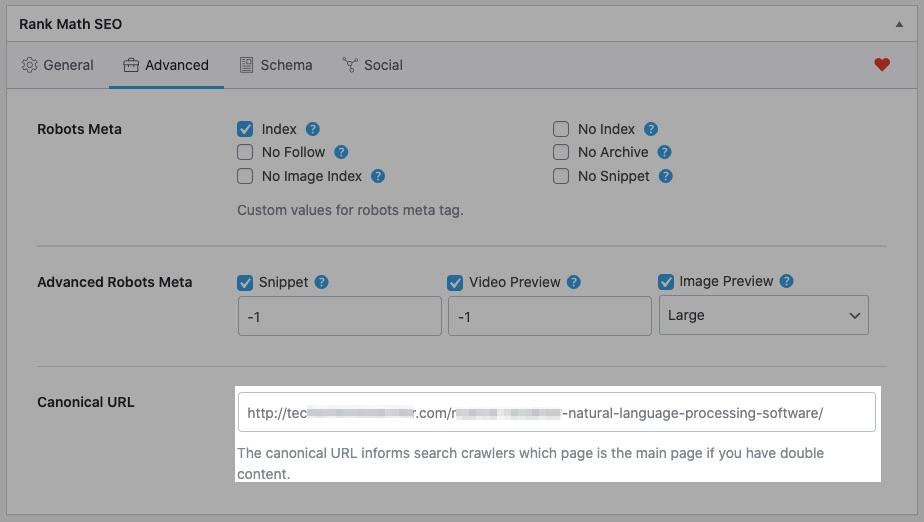
If you use Rank Math, for example, you can add your canonical URL by clicking on the Advanced tab and entering the canonical URL in the page box provided.
1.08. Generate and Manage Sitemaps
The primary use of a sitemap is to tell the search engines that you’ve updated your site. So they should crawl the pages.
That’s what an XML sitemap does.
You can generate your sitemap using an SEO tool or a dedicated sitemaps plugin. Consider plugins like
Most plugins let you customize your sitemaps, like stop search engines from indexing certain pages. You shouldn’t index your site’s
- Thank You pages
- Admin login pages
- Membership login pages
- Some custom pages
- Internal search results
Your sitemap plugin should also allow you to integrate with third-party plugins and tools so you can explore custom functionalities.
1.09. Verify Your Site with Google Search Console
Follow these steps to set up a Google Search Console account and verify your site.
Go to Google Search Console and click on the Start Now button.
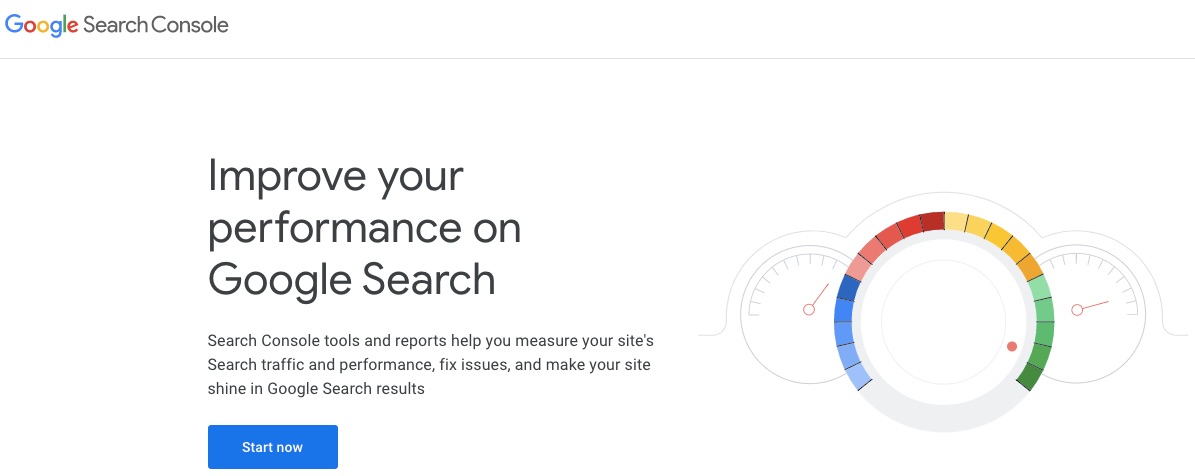
It’ll automatically sign you in if you are already signed in to your Google account or if you already have a Google Search Console account.
Click on Add Property.
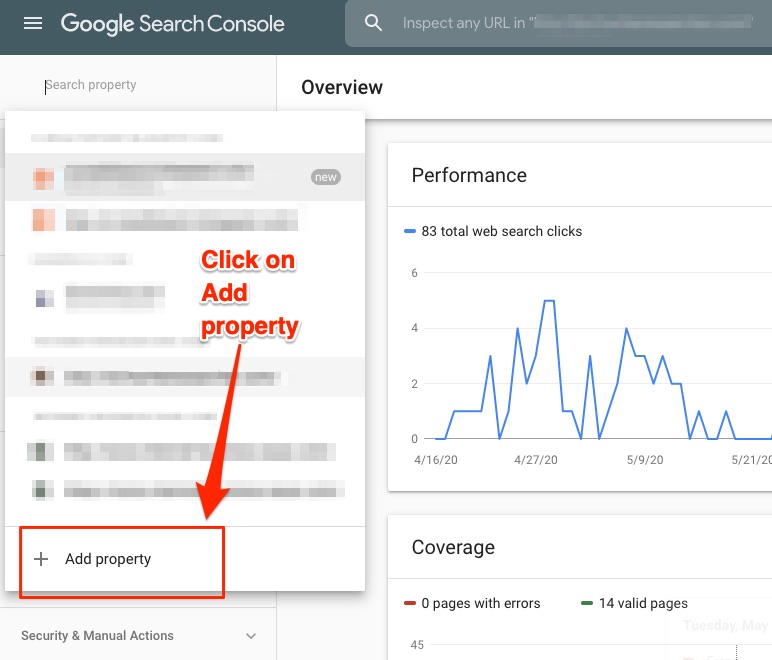
A popup overlay will appear on your screen, giving you two verification options. Choose one of them. I prefer to use the Domain verification option as all the subdomains are verified at once.
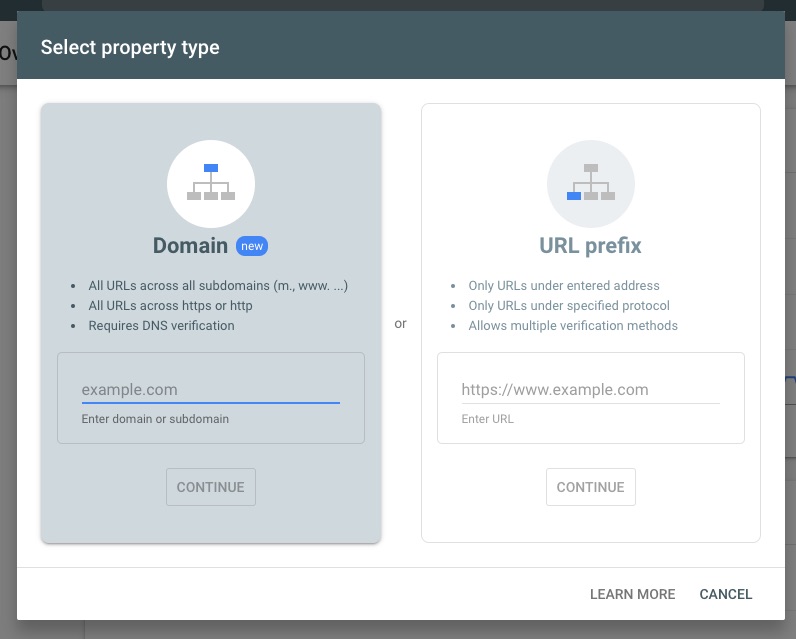
Enter your domain and click continue.
When the request is processed, you’ll find a TXT record you’d use to verify your domain name ownership with your domain name registrar. Copy the TXT record.
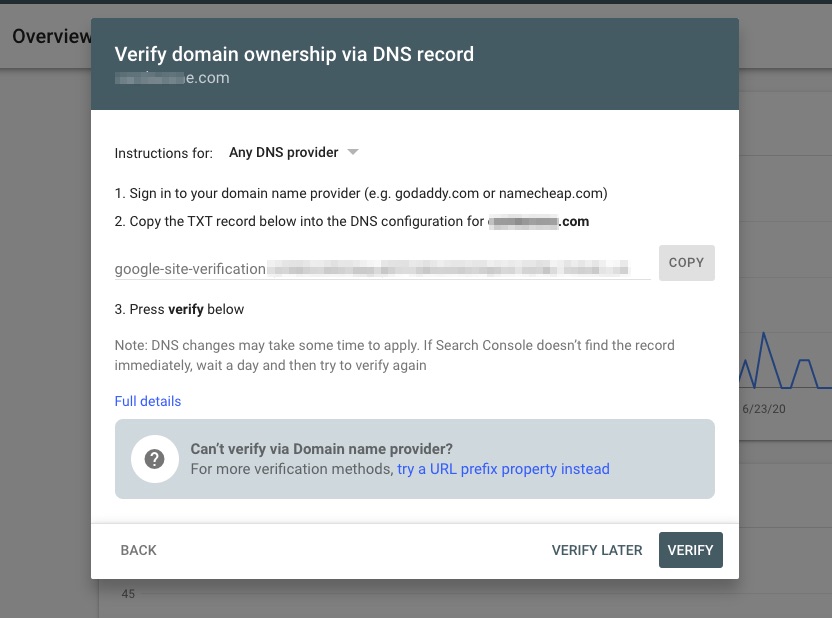
Go to your domain name registrar account and enter the TXT record there. Wait for a few minutes before you click on the Verify button. DNS records may take up to 48 hours in some cases to update.
If you added the TXT record wrongly or clicked on the Verify button before your record appeared, you’ll see a message that reads, “Ownership verification failed.” That message will include reasons for the failure and what you can do about it.

Follow the instructions and fix the issue.
1.10. Set Up Site Analytics
Without analytics, you’re only shooting in the dark. You need analytics tools to get a sense of how your WordPress SEO has performed and how to improve it.
Go to Google Analytics to set up an account there.
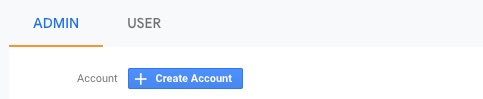
Create an account name. This can be your business name.
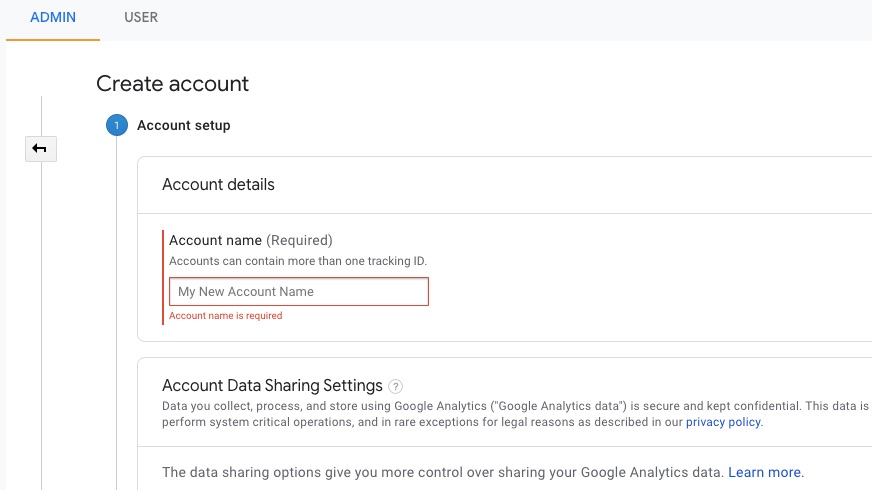
Choose what you want to measure. It should be your website in this case. 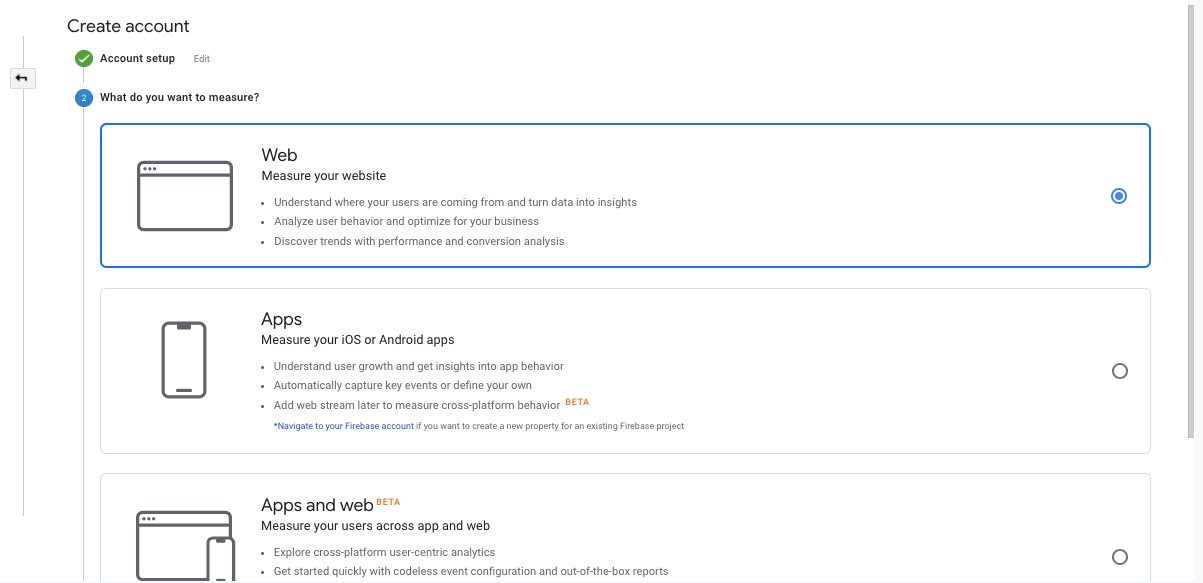
Scroll to the bottom and click Next. Fill the form that follows to set up your property. When entering your website URL, make sure to exclude the Http:// or Https:// and only choose it from the dropdown provided.
Fill the appropriate data for the rest of the form and click create.
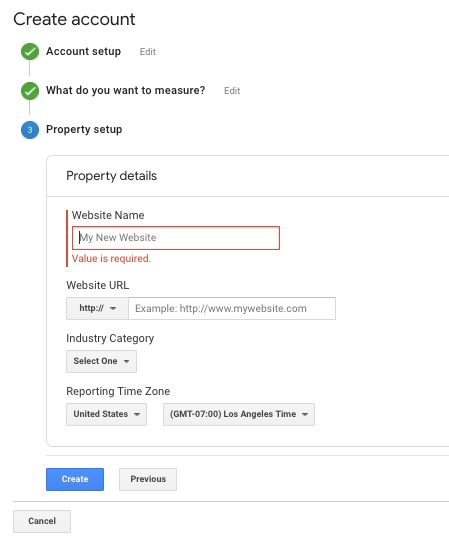
A popup to accept Google’s terms of service will follow once you click Create. Read the information and accept them if you agree.
If you agree to Google’s term of service, you’ll receive a tracking code to add to your site with instructions on where to add it.

The simplest way to add this code to your site is by using a Google Analytics plugin. Any of these plugins will do:
Once you’ve installed and activated the plugin, insert the tracking ID from Google Analytics, and you’re good to go.
However, if you use Site Kit by Google, you won’t need to copy any codes. Connect your Google Analytics by clicking “connect service” in your Sike Kit dashboard on WordPress.
If you already have a Google account, go to your Admin to add a property. The property is your website.
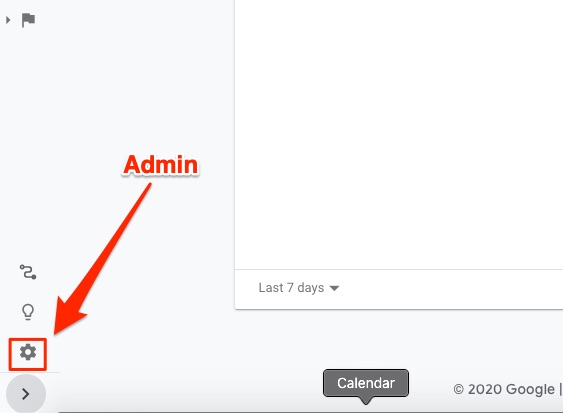
Click on Create Property.
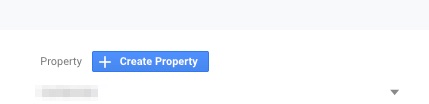
You’ll be prompted to choose what you want to measure. From this point onward, you’ll follow the exact process as explained above.
1.11. Work on Your Site Speed
You want to make sure your site speed is up to snuff. There are many tools out there that measure site speed data. However, you can rely on your Site Kit by Google to get this data in your dashboard.
Site KIt gives you access to Page Speed Insights from Google. You can activate this feature in your WordPress backend.
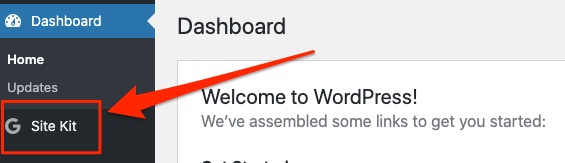
On your WordPress backend, click on Site Kit > Settings > Connect More Services.
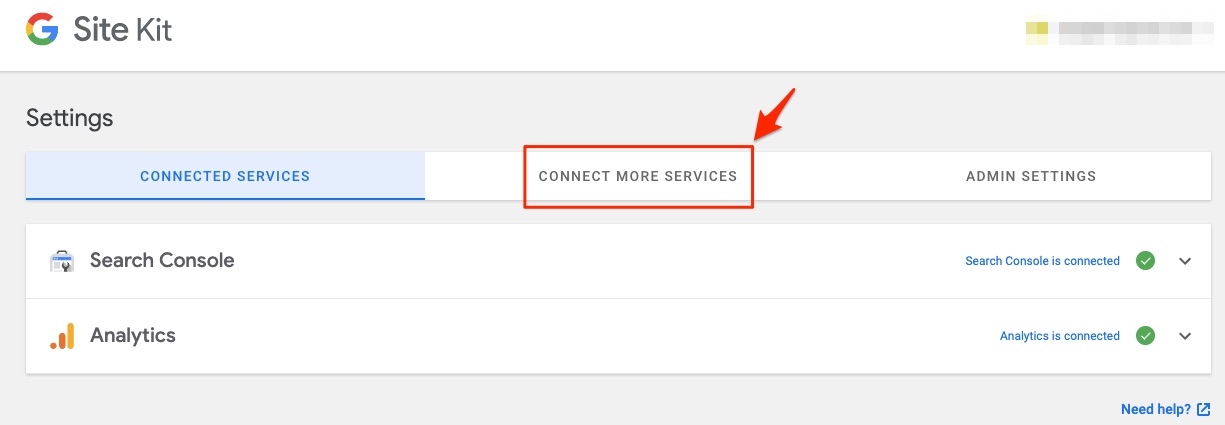
Click on Set up PageSpeed Insights.
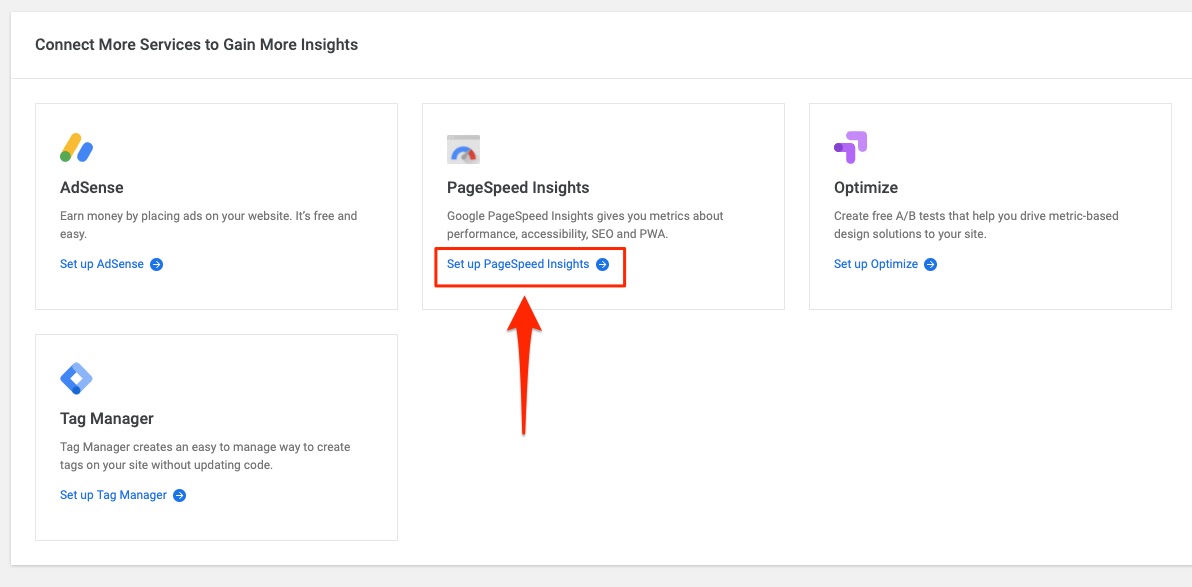
You’ll see the message, “Congrats on completing the setup for PageSpeed Insights!”
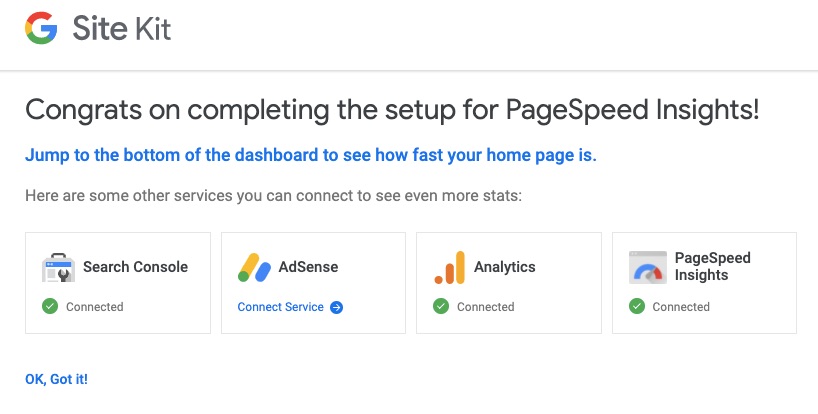
You can use the information from PageSpeed Insights to measure and improve your site speed.
Other tools that might help you go deeper than what you get from PageSpeed Insights are
But you can take charge of your site speed from the WordPress site host and infrastructure levels too.
So, you might want to keep an eye on how well your host serves your content and if their servers are serving you well. For that level of detail, you might need tools like New Relic or DataDog to monitor your technical performance.
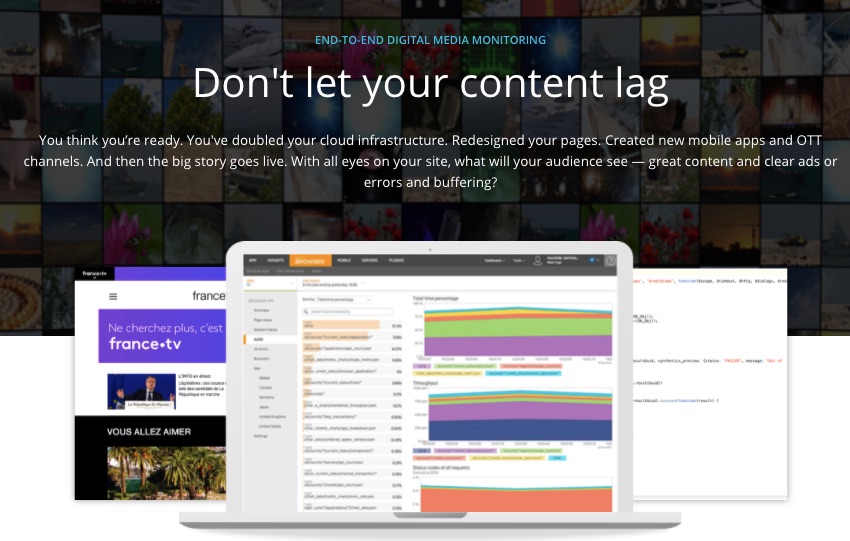
These advanced tools give you reports on slow scripts, slow database queries, and the like. This information helps you understand how well your site is doing with your host.
It also lets you see if you should make any changes to your site’s theme, plugins, scripts, hosts, and other site infrastructure.
1.12. Secure Your Site
WordPress site security isn’t SEO. It’s a whole universe, albeit one that influences SEO — big time.
SEO is about offering a pleasant user experience to both humans and bots. Hence, you want to pay attention to your site security.
Moreover, what’s the point of doing all these work if you’d just let hackers and criminals steal it. You’ll agree it doesn’t make sense, right?
So, protect your asset.
Here are fundamentals you can put to work:
- Host with providers that put security first: Nearly half of all security issues come from the host’s end.
- Use SSL certificates: Use a secure socket layer (SSL) certificate for your site. This encrypts the information and data going from your visitor’s browsers to your host’s servers so they can’t be intercepted successfully.
- Use backups: Backup your site daily or as often as you publish new content.
- Set 2FA: Set up and use two-factor authentication to secure login to your site
- Limit login attempts: Set a limit to the number of times a person can attempt logging into your WordPress account.
- Rename login URL: Most cyber attacks involving login pages happen with bots. By changing your login page URL, you will stop automatic attacks as the page will be less predictable. A plugin like WPS Hide Login can help you here.
These are just a few examples. There are tens of security steps you can take to keep your site safe.
2.0. On-Page SEO
Phew!
Good job.
Your WordPress SEO is technical up to snuff. But that’s just one of the three arms of the WordPress SEO government.
On-page SEO is next. Specifically, this category of search engine optimization takes care of your content and content user experience,
- Find keywords that resonate with your target audience.
- Optimize title and description
- Use the appropriate keyword density
- Compress your images and lazy-load them if necessary
- Create unique and valuable content
And more.
Let’s take care of your on-page work. Shall we?
2.01. Keyword Research
You want to find what your audience wants and focus on sharing information on those topics.
Welcome to keyword research.
So you’ll use a tool like Ahrefs, SEMrush, or Ubersuggest to get a list of the search terms, questions, and topics your audience enters into search engines.
Let’s say you want to write about men’s shoes, and you have an Ahrefs account. In Ahrefs, click on keyword explorer.

Ahrefs lets you get keyword data across search engines. Inside the keyword explorer, you’ll enter the keyword you want to get search information for, select the country, and choose a search engine.
Let’s continue with the men’s shoes example.
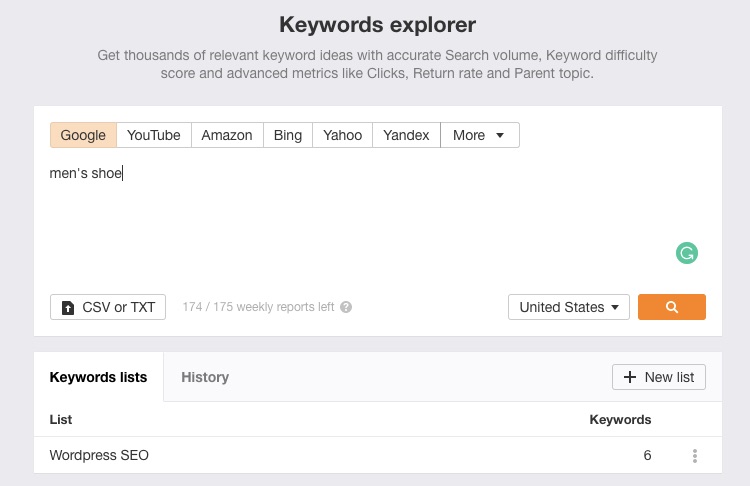
Click on the search button. Ahrefs will return an assortment of data on that keyword.
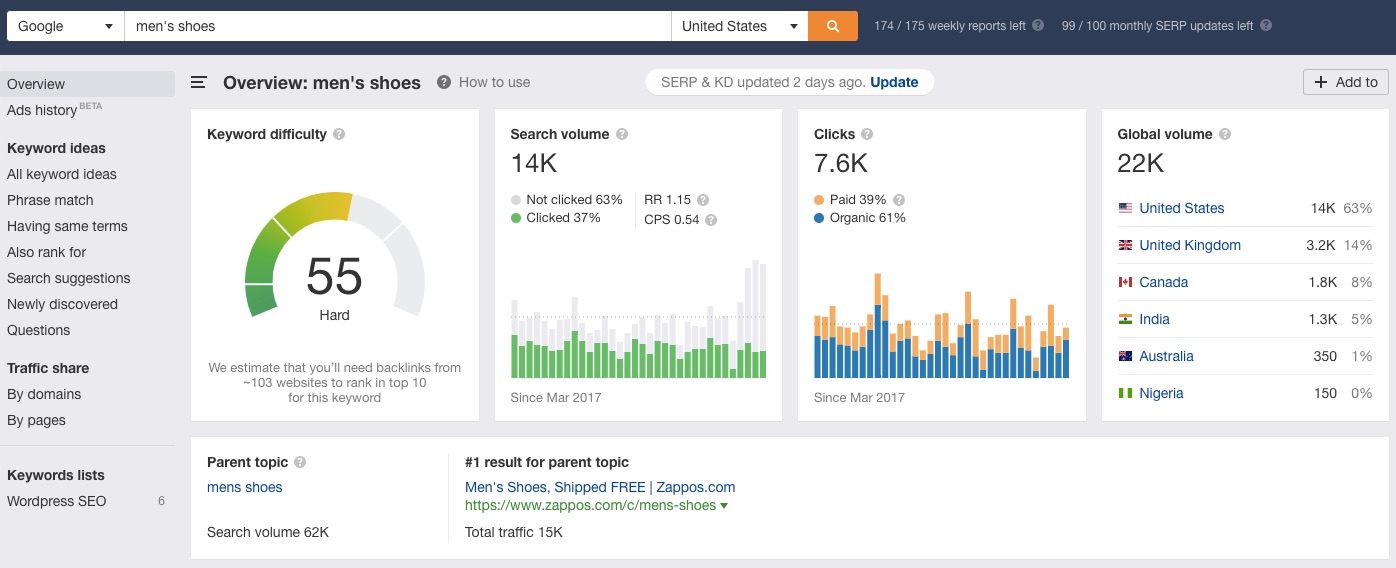
Apart from keyword difficulty, search volume, and other data on that specific keyword, you can get more from Ahrefs on this keyword. On the lefthand side of your screen, you’ll find various ways to digest this keyword and extract value from it.
For example, you can find questions that people ask around this keyword, keyword ideas, search suggestions, and more.
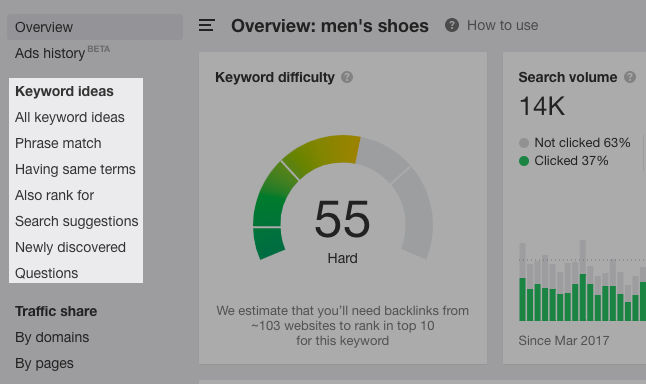
When you scroll down that page, you’ll find even more data to help you get value from the keyword, including shopping results from eCommerce stores.
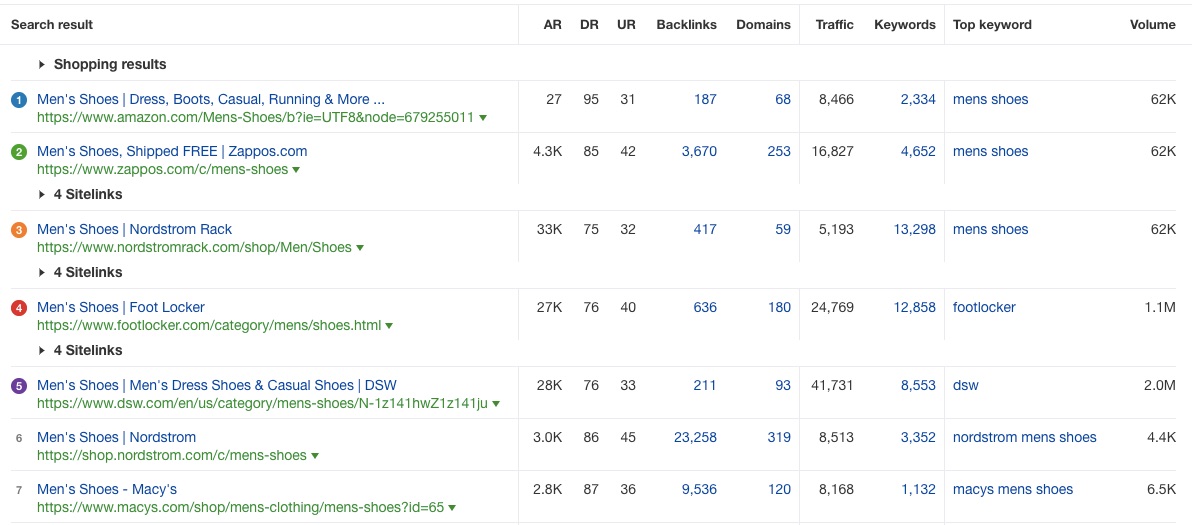
The point here is to get a clear picture of what your audience wants and serve them with the most valuable information possible.
2.02 Ensure your keyword appears in the first 100 words
Since Google puts a lot of weight on the words that appear early on in your article, make sure you use your keyword as early as possible in your content.
If you’re writing about water-cooled PC cases, for example, and you’re targeting the keyword, “water cooled PC cases,” it should look like this:
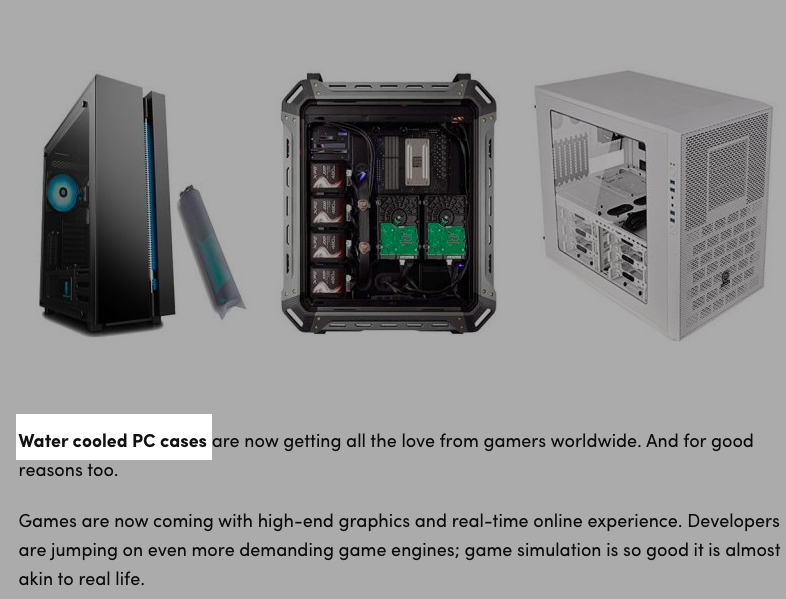
2.03 Optimize Your Headings and Title Tags
WordPress lets you do this easily from the paragraph dropdown menu at the left-hand side of your text editor if you’re using the classic editor.
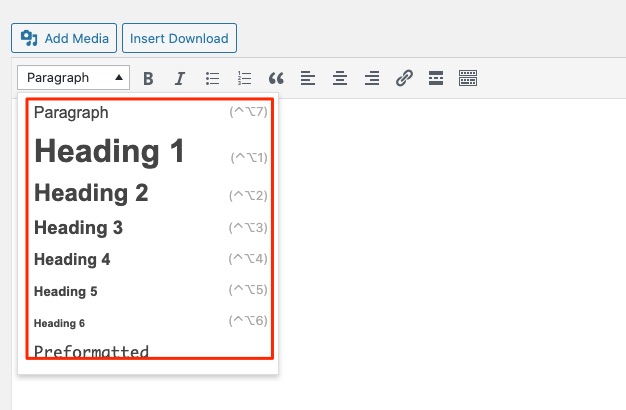
In the block editor, add a heading block.
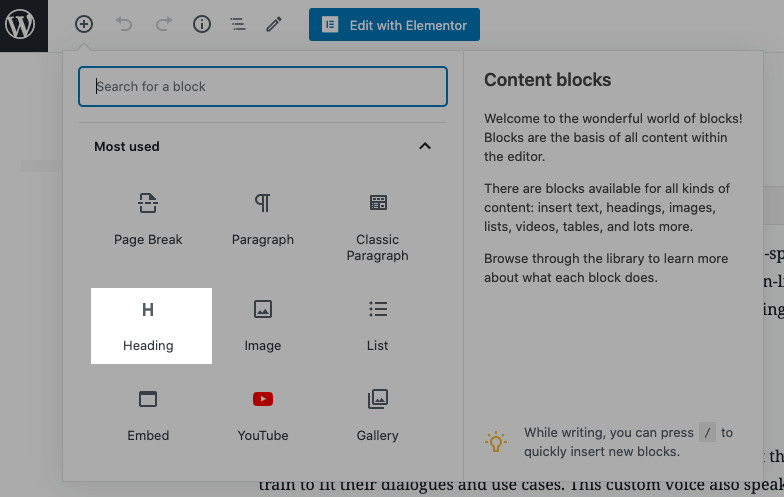
Breaking your content into sections with headers improves how humans and search engines use your content.
You want to put your keywords first or as early on as possible. So if your keyword is men’s shoes, you’ll want to have a title that reads “Men’s Shoes: the Complete Guide to Finding Your Fit.”
It doesn’t always make sense to have your keyword at the beginning of a title. Moreover, it’s not always necessary.
Where possible, add modifiers and adjectives to describe the heading even further. These extra descriptions can help boost the performance of your site for long-tail keywords.
Make sure your keyword appears in, at least, one of your H2, H3, OR H4 title tags. This also serves as an on-page signal to search engine bots to understand your content better.
2.04. Link Out to Authoritative Sources
Linking to other relevant sites shows Google that your page is an authoritative information center on that topic.
In one study, researchers created ten websites and linked out in five of them and didn’t link out in the other five. They found out that sites with outbound links outranked those without outbound like.
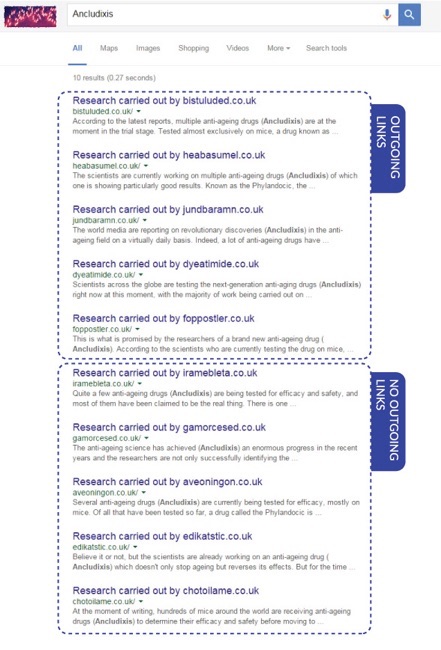
If you’re new to using WordPress, here’s how to create an outbound link on your WordPress editor.
Highlight the text you want the link to sit on.

Either past the link straight on the text or click on the Insert Link function in your editor menu area.

Whether you paste the link on the text or use the Insert Link function, ensure your links open in a different tab so that your reader can stay on your page. You can achieve this by using the Link options function.
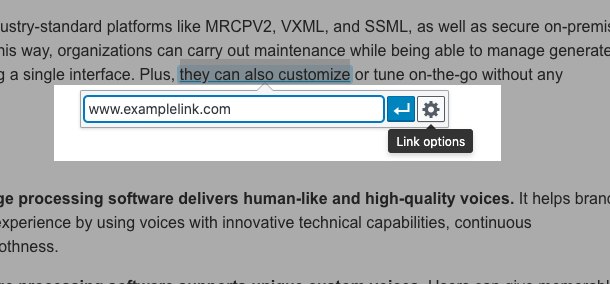
You can also take more control of your outbound links by installing a link management plugin like WP External Links. So if you don’t want the search engines to judge that you’ve voted positively for a link, you can tick the no-follow checkbox.
Enter the URL you want to link out to in the URL box and check the Open Link In A New Tab checkbox.
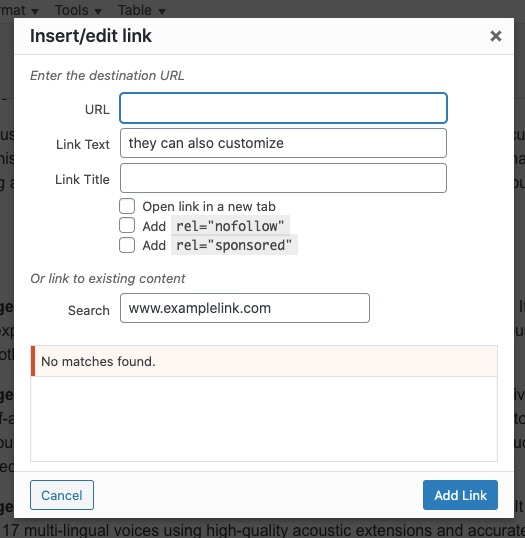
Click Add Link to save the link and your settings.
2.05. Use keyword-rich meta descriptions that are unique
Google recommends that you use meta descriptions in your content.
In fact, they recommend that you write it yourself. Although Google may find a snippet of content from your site more useful for the searcher, they don’t recommend leaving your meta description blank.
Why?
You know the content more than anyone else.
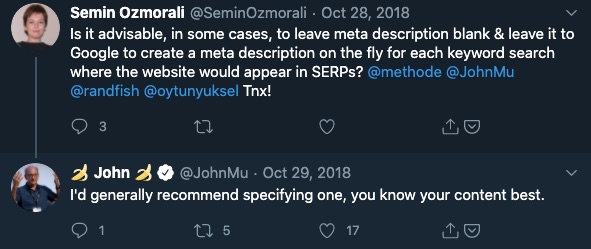
You can make your content’s search engine appearance stand out with a good meta description. Meta descriptions that stand out increases your organic click-through rates.
Here’s a formula you can use or tweak to create meta descriptions that stand out:
Here’s a [short content recap]. You’ll get [clear benefit] from this [content description].
In search results, it might look something like this image below.

Your SEO plugin, like Rank Math or Yoast, will have a meta descriptions area. Enter your meta description there.
2.06. Create unique content that satisfies search intent
“Unique” here isn’t only about not creating duplicate content. You have to make each content stand out from its competitors and bring a new experience to your audience.
Here’s how you can do that:
- Explore a strategy for solving the same problem
- Curate a list of valuable resources
- Make your user experience design better
- Create a new case study on the subject
- Provide a step by step process
At the beginning of this section, I discussed the need for keyword research. Now is the time to use it to create content.
So you’ll research even further to get context. Use platforms like
- Quora,
- Yahoo Answers, and
Let’s take Reddit, for example.
You’d join a relevant subreddit on the platform and look at the top responses people give to issues there. Observe the topics they discuss, the problems they have, and how they might want such problems solved.
Let’s say you have a website about shoes. So you might want to create content about sneakers. Head to Reddit’s Sneakers subreddit page and see what topics are gaining a ton of attention there.
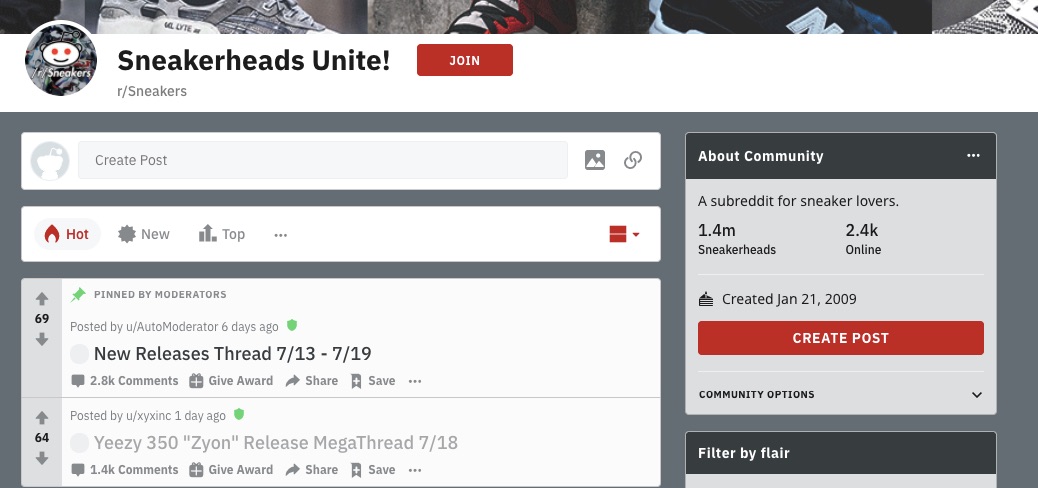
Click on a topic and also pay attention to the comments.
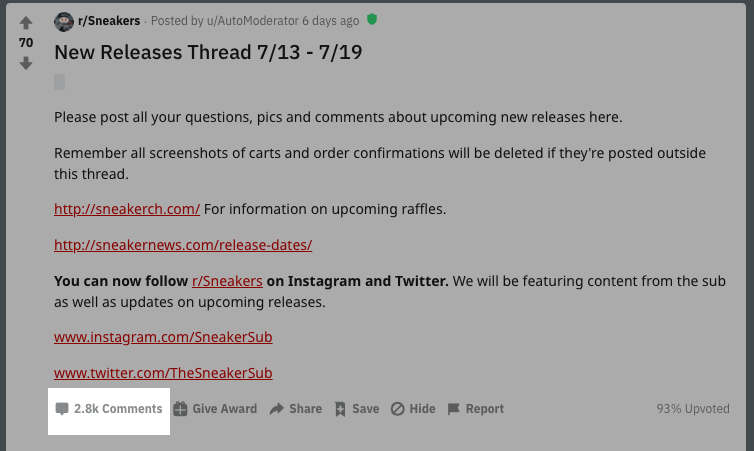
As you read the comments, note the common themes, problems, and issues that people have about the topic or item.
When creating your content, focus on addressing those problems and issues. Don’t limit your research to Reddit, though.
2.08. Keyword Frequency
Keyword frequency is the number of times your keyword appears on a page. Aim to have your keyword appear in the ratio 1:120 to 1:200. That is, on average, your keyword appears once every 120 to 200 words.
You don’t have to follow this ratio strictly. So you don’t have to force your keywords to appear in every 120 to 200 words. But if you’ve written a 1,200-word article, your keyword should appear a minimum of six times and a maximum of ten times on the page.
Your WordPress SEO plugin can also help out here.
2.09. Internal Link Building
Contextual internal links are basically the same thing with linking outside of your site. Just that this time, you’re linking to pages on your website.
A quick SEO benefit here is that Google perceives internal links almost like external links. Internal links help search engines understand your content better and provide them with context.
From linking to high authority pages on your website to pages with lower authority, you pass some SEO juice to these low authority pages. Use keyword-rich anchor texts when you do.
Authoritative websites like Wikipedia does a lot of internal linking, all the time.
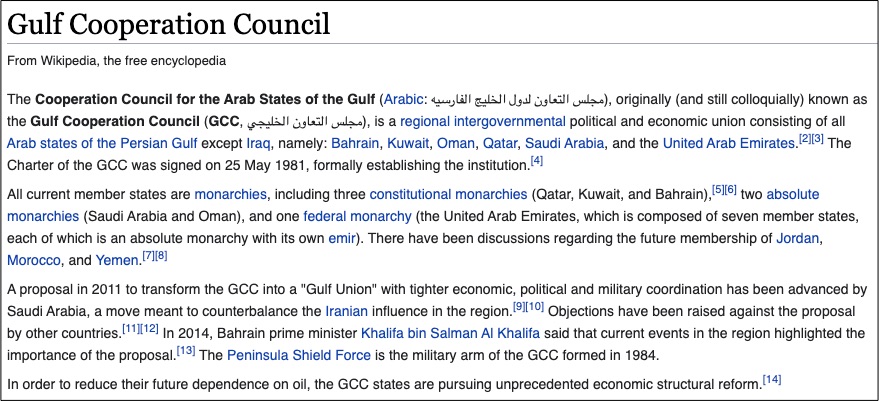
2.10. On-Page WordPress SEO Optimization for Your Images
Here are on-page image optimization efforts you can use to boost your rankings.
Use Original Images
Why?
They make your content more authentic. Search engines see your content as unique, and humans can relate personally with it.
Original images don’t have to be images from a camera. Screenshots would pass as original images too.
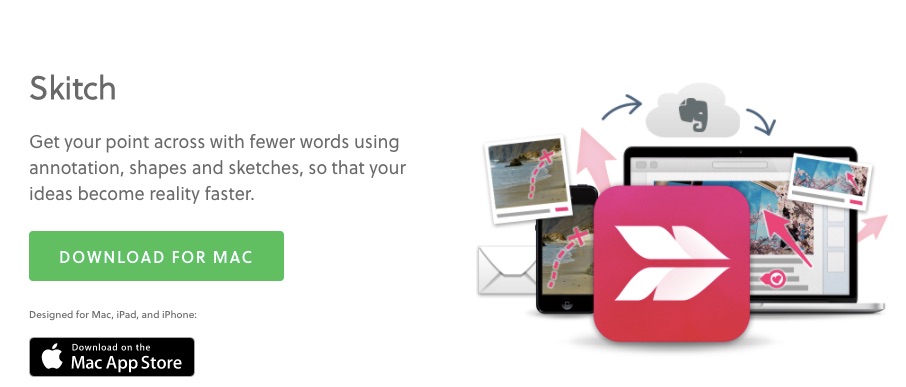
With tools like Skitch or Greenshot, you can create original screenshots for your content.
What’s more?
These tools are free. So creating original images doesn’t have to be expensive at all.
Compress Your Images
Image compression helps speed up your page load speed and keep people reading your content. The longer people stay on your page, the more Google perceives the content as the most authoritative on the topic.
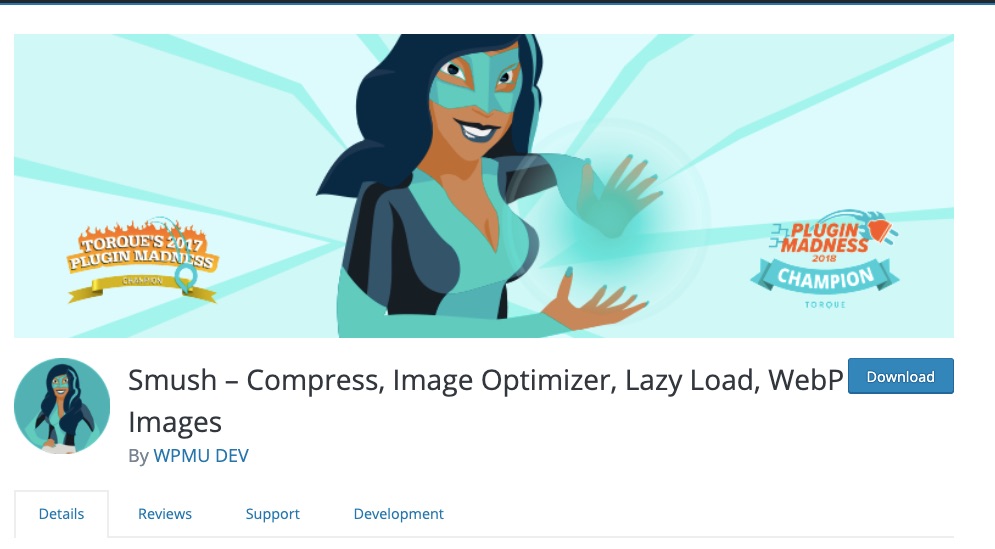
You can use external image compressions tools like Tiny PNG. But You can automate this in WordPress by using the Smush plugin.
Lazy Load & Images
No. Lazy loading isn’t for images alone. You can use it for any script that you can defer.
The concept of lazy loading is to speed up your pages. So you’d let page elements, like images, files, and codes, to load only when the visitor needs them.
By deferring when images load you’d increase the speed of your pages. That way, your readers don’t have to wait for the whole page to load before they can use the content.
The goal is to improve user experience, but lazy loading page elements have enormous SEO benefits:
- Lowers bounce rate because pages load faster
- Due to lower bounce rates, your dwell time improves
- Better dwell time and lower bounce rates tell search engines that your content is great so they bump it up the search rankings
- Higher search rankings mean more traffic
- More traffic means even more opportunities for links, shares, and on-page engagement
- Winning high page-engagement, authoritative backlinks, shares, social commentaries, and all that energy lead to even more search engine benefits. Like ranking for related keywords and other pages on that site ranking higher in search.
You see it. Page speed can be extremely valuable to your WordPress SEO.
How do you make your images to lazy-load?
Plugins!
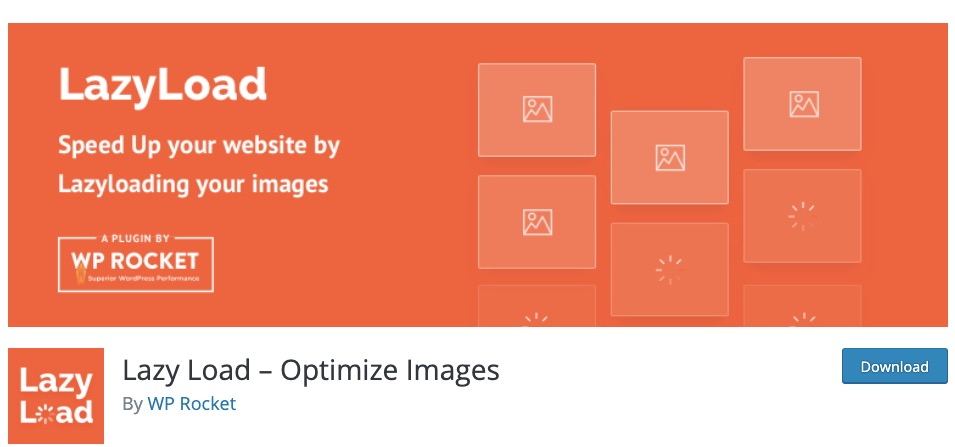
Here are a few to help you get things going:
- LazyLoad (images)
- a3 Lazy Load (images)
- Lazy Load for Videos (for videos)
- Lazy Loader (also for scripts, styles, and audio)
Of course, there’s more. You can find more plugins to help you from the WordPress repository.
3.0. Off-Page SEO
Most of what you’ll do with off-page SEO on WordPress isn’t unique to WordPress. So I won’t take your time here.
However, you want to note some critical parts of your off-page SEO to help all you’ve done on the technical and on-page side of things.
Your Off-page SEO is broadly divided into two parts:
- Link building factors
- Non-link building factors
We’ll take a quick look at these and how you can take action on them.
3.01. Build Backlinks and Gain Mentions
You can gain links in three ways here.
- Naturally occurring links: People find your site and see that it’s relevant to the information they want to share and link to it. These links don’t require any effort from you.
- Acquired editorial links: These are links you built by deliberating seeking backlinks to your content. When you get influencers to share your posts, guest post on authoritative platforms, or get someone else in your industry to link to your resource.
- Self-placed links: These are links you build by yourself. Examples include blog commenting, forum signatures, press releases, directory listings, and the like.
These types of links are more likely to get search engine penalties because they can be done at scale, and Google doesn’t like scaled link-building. So you have to be careful here. Personally I do not engage in this kind of link building and I recommend you to avoid it as well.
No matter how you earned your links, those that have high SEO value to pass to your website much have these attributes:
- The link source relates to your content
- That link comes from a high Domain Authority.
- A non-spammy anchor text
- The trust flow of the linking site is high.
- The backlink profile of the linking page is non-spammy
Linkless mentions also influence SEO. Participate in high-quality communities. Even if they don’t link back to you, for as long as your brand is mentioned often, you’ll gain SEO juice.
Google calls these linkless mentions, “implied links.” In 2017, a Google representative said:
“Basically, if you publish high-quality content that is highly cited on the internet – and I’m not talking about just links, but also mentions on social networks and people talking about your branding, crap like that. Then you are doing great.”
3.02. Other Non-Link Building Off-Page SEO
Here’s a quick mention of other non-link building off-page SEO,
- Share your content on social media
- Use social listening tools like Mention and join the discussion there
- Influencer marketing
These are detailed practices and are beyond the scope of this content. Moreover, if you do most of your technical SEO and on-page SEO right, you’ll sweat less on your off-page SEO.
Luckily you can leverage WordPress SEO plugins to help you get things done with little or no errors and on time.
What’s the Best SEO Plugin for WordPress?
A few years ago, Yoast would have been the only SEO plugin that did SEO right. Today, that monopoly is gone.
The likes of Rank Math and SEOPress are entering that space. Some SEO experts swear by Rank Math, and others entrust their SEO lives to Yoast. SEOpress has 100,000 downloads, fewer than Rank Math and Yoast, but a massive 4.9 out of 5 stars rating.
Let’s review these WordPress SEO tools so you can choose what’s best for you.
Plugin Setup and Configuration
The goal of a plugin’s setup and configuration is to make it as easy and instantaneous as possible. So who got the job done?
Go to your WordPress back end, go to plugins, and click Add New. So the path is WordPress Dashboard > Plugins > Add New.
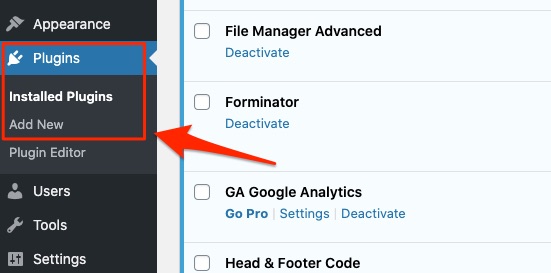
Find the software you want to install by entering its name into the search box.
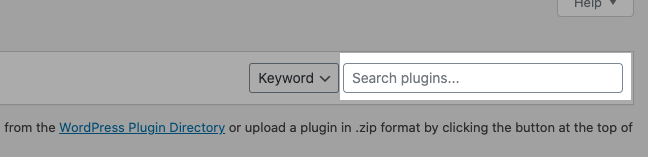
This could be SEOPress, Rank Math, or Yoast when the software shows up in your search click on Install and Activate.
SEOPress
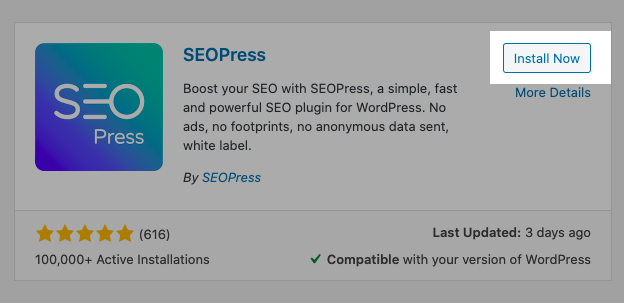
Once you’ve Activated the plugin, in the Plugin area of your dashboard, find the SEOPress plugin and click Configuration Wizard.

This takes you to the setup area. Follow the prompts to set up this SEO plugin.
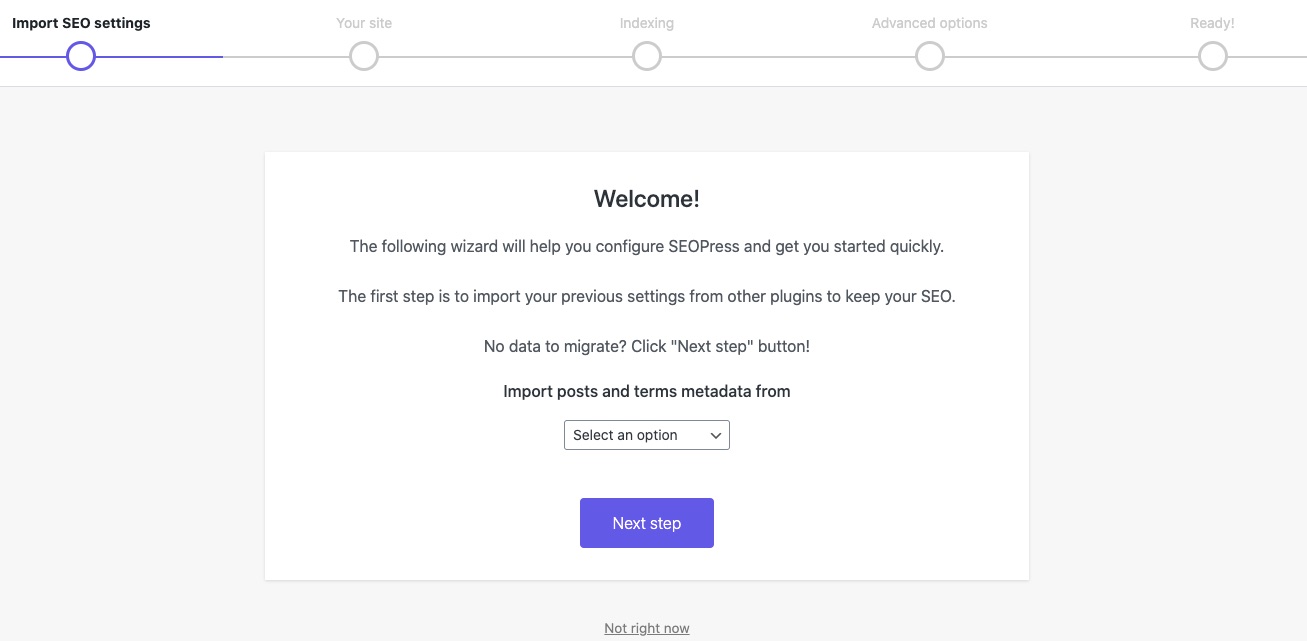
SEOPress lets you import data from other SEO plugins, so you don’t have to lose things you’ve done on your site before installing the software. But you can also skip that step and do it later.
In your dashboard, you can access SEOPress straight from the menu.
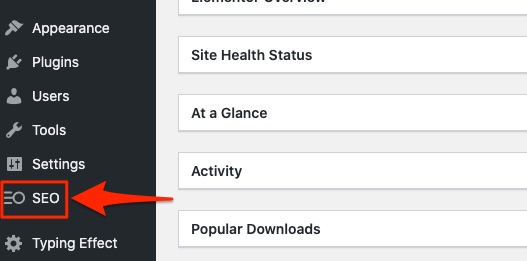
This plugin has a very intuitive design, guides, and a link to their support. Overall, the setup for this plugin is simple and easy.
Rank Math
Follow the guide above to install and activate Rank Math. Like SEOPress, Rank Math will guide you to fully take advantage of the plugin and start benefiting from it as soon as possible.
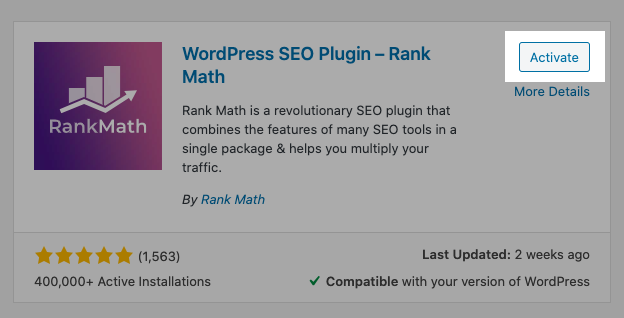
Rank Math is highly intuitive and has a very modern feel. Like SEOPress and Yoast users, Rank Math’s 1,563 reviewers feel very satisfied with the plugin, rating it 4.9 stars out of five stars.
Users can set up and configure their Rank Math plugin based on their competency level in SEO. Beginners can use the Easy configuration wizard as shown below and advanced SEOs may use the Advanced option.
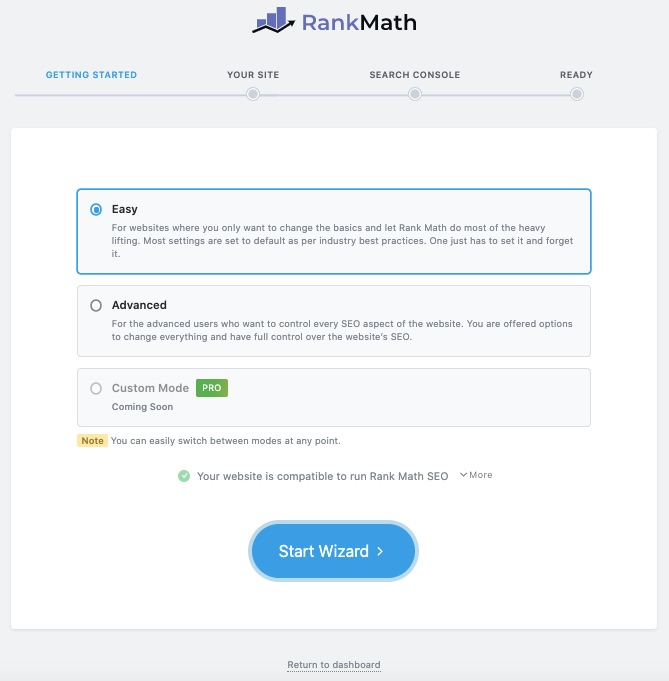
If you don’t want to use the configuration wizard, click on the option at the bottom of the wizard that reads Return to Dashboard. If you choose that option, Rank Math takes you to its SEO Titles and Meta section to continue your set up.

Rank Math allows you to take charge of everything. So you’d never leave your SEO to fate.
Yoast
You’ll install and activate Yoast SEO the same way you’ll get the others. However, unlike SEOPress and Rank Math, Yoast doesn’t run its configuration wizard automatically to guide you.
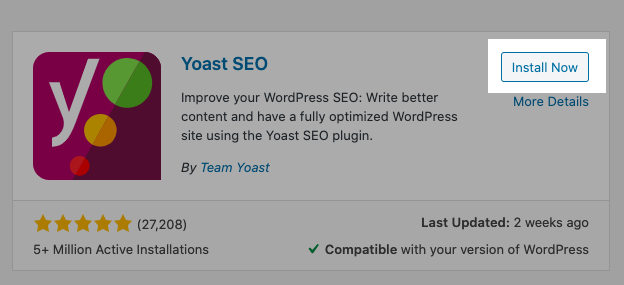
With Yoast, you’ll need to figure things out. However, the plugin is intuitive enough, so you’re unlikely to feel frustrated.
Yoast has a large following, so its weaknesses are covered by the large community it has built. With more than five million downloads and a 4.9-star rating from 27,208 reviewers, you can see that this plugin isn’t going anywhere soon.
While it’s set up is easy, it’s configuration requires more learning curve than the others. Upon activating the plugin, you’ll find Yoast on the WordPress dashboard menu.
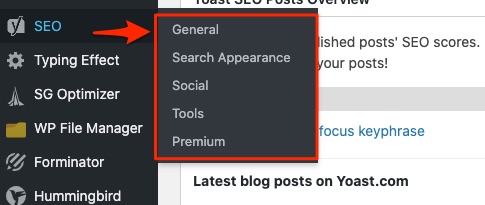
From the Yoast menu, click on General to access and use the Yoast configuration wizard.

Plugin Setup and Configuration Verdict
Rank Math manages to make its onboarding the most intuitive of these software solutions.
For configurations and setup, Rank Math has the best experience.
User Interface
Your WordPress SEO plugin should have an intuitive and clean user interface.
SEOPress
If you’ve installed SEOPress, you’ll notice the intuitive interface. The dashboard has a “Get Started” button to make it easy to start benefiting from this plugin instantly.
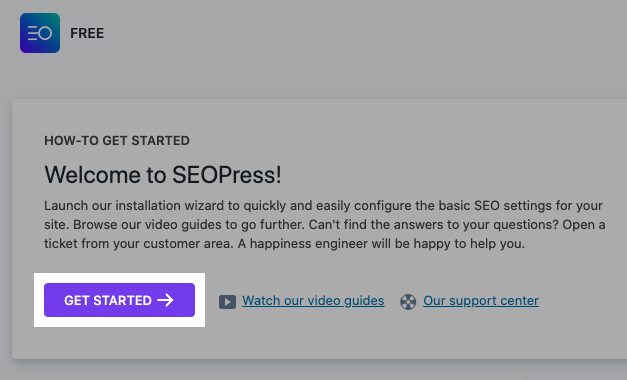
UI is a big plus for this SEO plugin. You can access all the functionalities from a simple navigation menu.
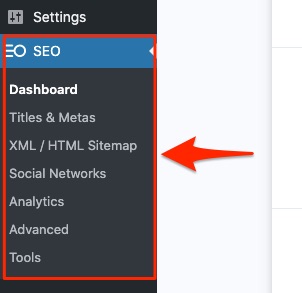
Each item on the navigation menu leads to sections that provide easy access to this plugin’s functionalities. So you’re never lost or confused about how to put the plugin to good use.
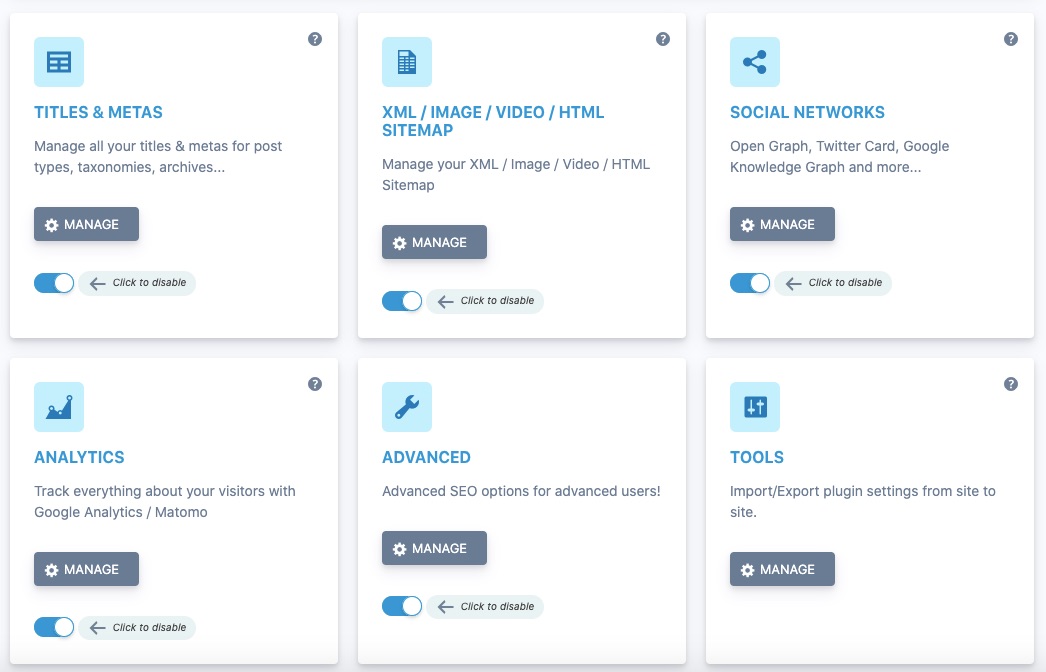
You can also access all the core functionalities of SEOPress right from its dashboard. Scroll down the dashboard section, and you can instantly access and manage any of the functions.
Rank Math
In spite of packing a ton of features, Rank Math packs a punch in its features, it keeps a clean and intuitive interface. You can access all the main features of this WordPress SEO plugin from its dashboard.
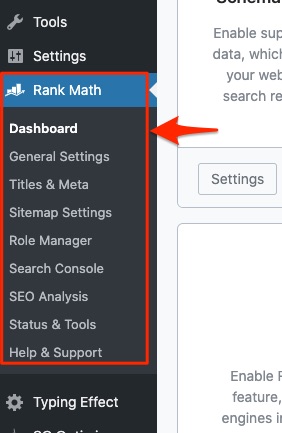
Rank Math offers you two dashboard view options, easy and advanced modes.
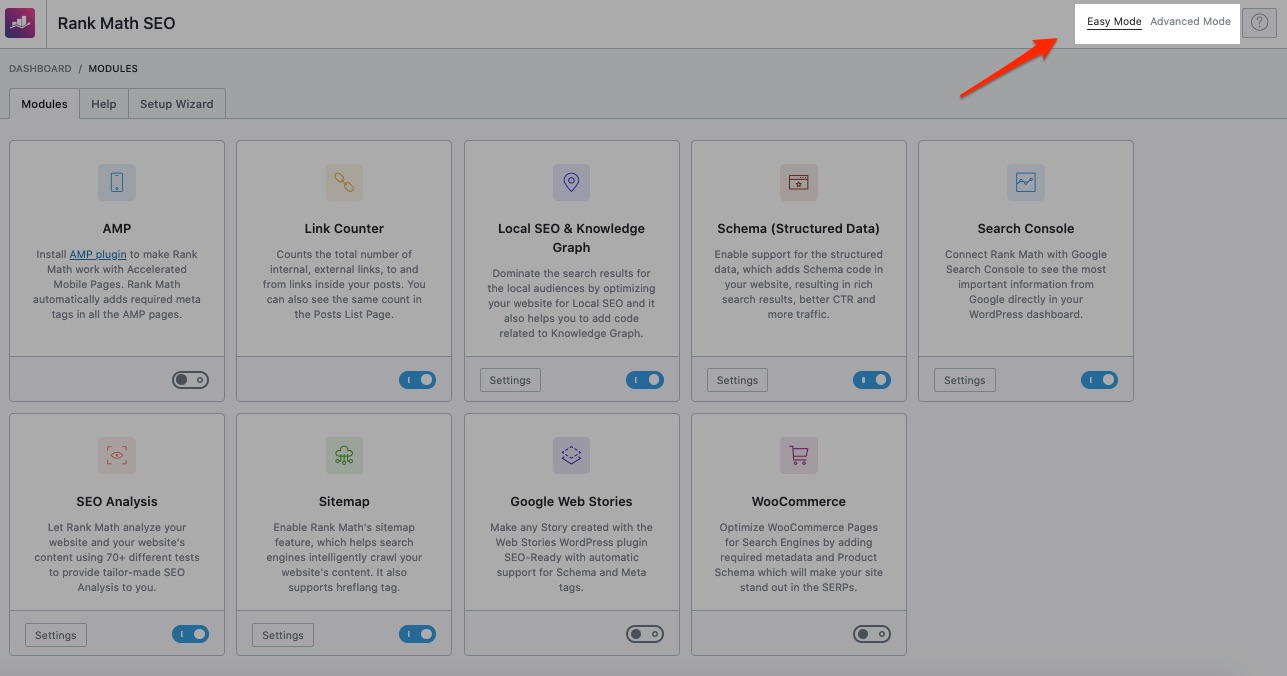
The dashboard has nine modules in its Easy mode and 16 modules in the Advanced mode. It also has the help and setup wizard here. So you can start the set up here if you had activated the plugin but didn’t set it up.
The Advanced Mode of this plugin also has an import and export feature. Rank Math does a good job of balancing the needs of a beginner SEO and the improvements an advanced webmaster may seek in a WordPress SEO plugin.
You’ll quickly find out that the plugin grows with your needs. It integrates with other services that contribute to your SEO, like
- Accelerated Mobile Pages (AMP) plugins,
- Schema data,
- WooCommerce for eCommerce,
- BuddyPress for forums,
- Redirections,
- Image SEO,
- Local SEO
And lots more.
Yoast
You can find your way around Yoast, so the UI is pretty friendly.
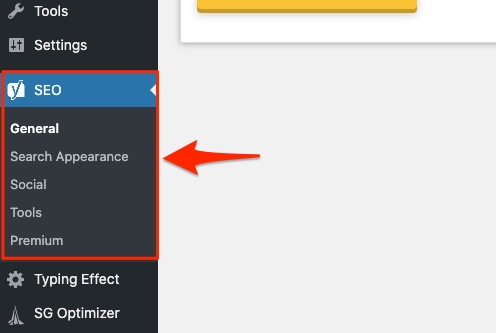
Unlike Rank math, Yoast forces you to manually verify your site by copying and pasting code from Google and other search engines. Rank Math makes this a breeze.
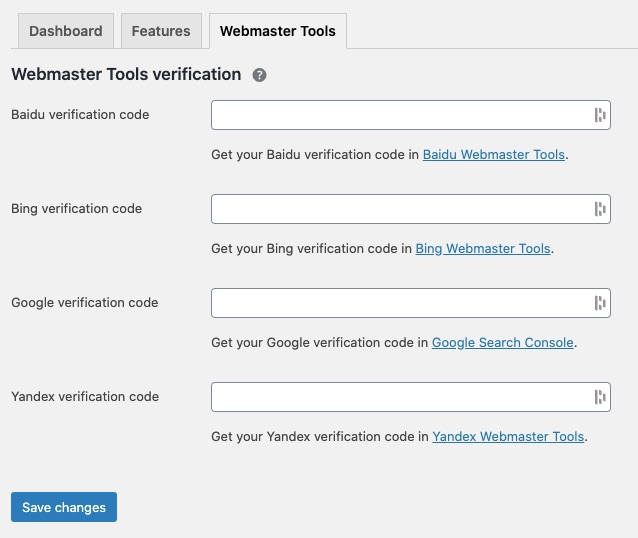
User Interface Verdict
Rank Math wins here.
Features
By now, you’ll agree that SEO has too many moving parts that it makes sense for one plugin to take care of everything. No one has the time to keep running after new plugins to optimize for the next Google update.
You need an SEO plugin that solves all your SEO needs. Simple.
SEOPress
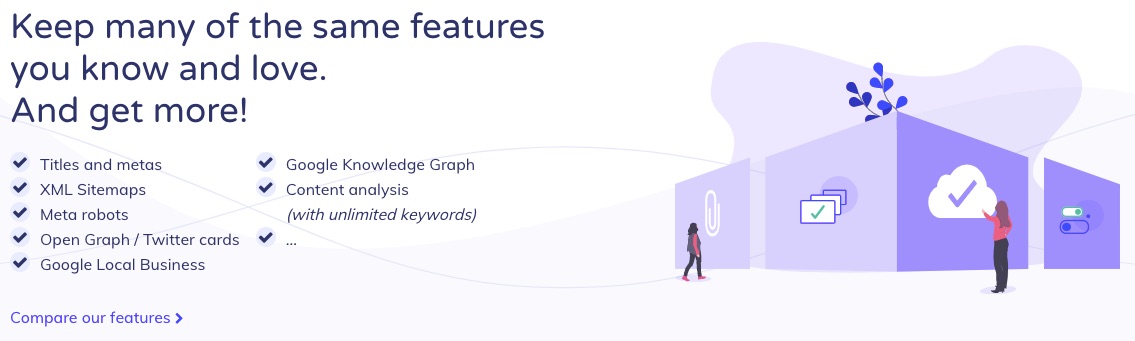
SEOPress promises to give you everything you’ll find in Yoast and more. That’s a tall order considering that Yoast is like the industry standard for WordPress SEO optimization.
But looking at their features list, you might agree that they live up to that claim. Some of the extra features you might find in SEOPress but not Yoast include,
- HTML sitemaps
- Google Ads optimization
- Google Tag Manager
- Provides Google Analytics right in the dashboard
- Broken links monitoring
And other features. Note that you can get some of the extra pro features in SEOPress for free in Site Kit by Google. For example, Google Analytics and Google Page Speed Insights.
Rank Math

Rank Math aims to be the swiss army knife of SEO. So far, it’s lived up to that goal. This is the only WordPress SEO tool on this list that combines all the free and paid features on the other plugins.
And then goes above and beyond to make those tools better, and integrate with even more tools.
Guess what?
Rank Math gives all those features out for free!
Although it hopes to launch a paid version of the plugin sometime, it’s free right now. This plugin has such an extensive list of features that I couldn’t capture in a screenshot.
Yoast
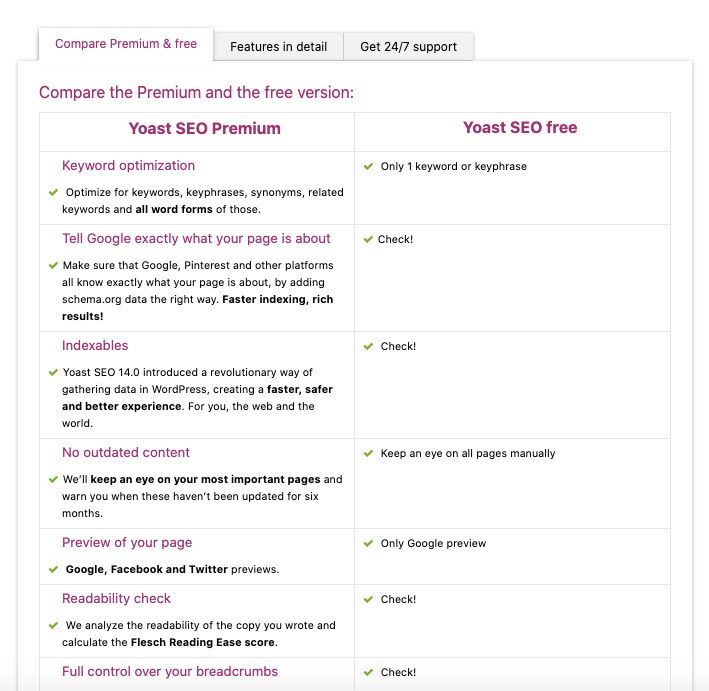
Yoast has many desirable features. However, it also has glaring weaknesses. For example, it integrates with Google Search Console, but you can’t access the data right in the plugin.
Since Google’s algorithms and ToS changes often, you want a plugin that responds quickly to those changes.
The free version of Yoast has lots of valuable functions. But if you’re looking to optimize for multiple keywords, you’ll have to get that feature from its paid version. It’s internal linking suggestions are also for paid versions only.
Yoast doesn’t always make quick updates following a Google change. However, Rank Math tends to respond faster to these changes.
If you’re interested in boosting your SEO knowledge and getting the most of Yoast, then their academy might appeal to you.
Features Verdict
Again, Rank Math wins.
Pricing
Having great features is all nice until you know the price. That’s when you decide if the feature is worth it.
SEOPress

You’ll get a lot for free on SEOPress and some really good features in the pro version. But some of what you’ll get in the paid version is free with other plugins, but what’s the put stacking up multiple tools?
Moreover, not all of the extras you get with SEOPress is free elsewhere.
The plugin costs $39 a year, and you can use it for an unlimited number of websites. For that much value, I think this plugin is worth it.
Rank Math
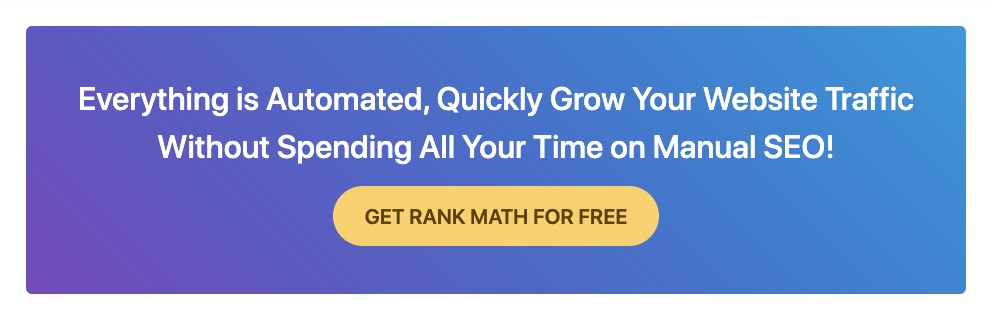
Rank Math is free. Suppose you haven’t noticed already. Having all that value for free easily blows the competition out of water.
Yoast
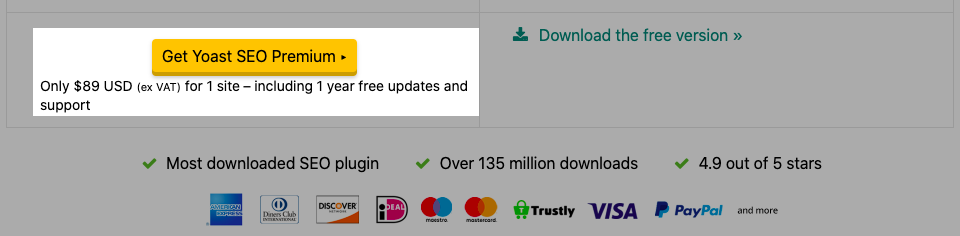
Considering the value, you’ll get from Rank Math and SEOPress, Yoast is overpriced. Virtually everything you’ll pay for in Yoast comes for free in Rank Math.
Pricing Verdict
Obviously, Rank Math wins.
Verdict: The Best WordPress SEO Plugin
The Rank Math WordPress SEO plugin wins overall. It’s free, has more features, and gives a better user interface. Bring all that together, and you’ll have more value for money, but without paying the money.
Alternative WordPress SEO Plugins
Of course, WordPress has other WordPress SEO plugins. If you’re willing to explore other search engine optimization plugins, here’s a quick list of other best-rated options:
The SEO Framework – 5 stars out of 5 stars (244 total ratings)
Squirrly SEO – 4.6 stars out of 5 stars (456 total ratings)
All in One SEO Pack – 4.7 stars out of 5 stars (994 total ratings)
Taking Action on Your WordPress SEO
You’ve seen and read everything that makes a great WordPress SEO. The best SEO plugins are just a click away.
The only missing piece of this puzzle is Action.
Choose a plugin, install it, and start taking action. Audit your site and fix your technical SEO. Create content that your audience will relate to, and search engines will understand. Get your message out with off-page SEO.
Start winning!